Getting Started with Power BI for Excel Users: 4 Essential Steps
- Kyle Pew
- Sep 6, 2024
- 2 min read

If you're an Excel user looking to dive into the world of data visualization and reporting, Microsoft Power BI is an excellent tool to expand your skills. In this blog post, we’ll cover the four basic steps you need to know to get started with Power BI Desktop. Let’s jump in!
Step 1: Get Data
The first step in Power BI is getting your data. Power BI Desktop allows you to import data from a wide variety of sources such as Excel, databases, online services, and even web pages. Simply click on the “Get Data” button and choose your data source. If you're used to working with data in Excel, this step will feel familiar—only now, you're expanding your possibilities!
Step 2: Transform Data
Once you've imported your data, it's time to transform and clean it. In Power BI, this process is called “data shaping” and is done using the Power Query Editor. This step might involve removing unnecessary columns, changing data types, or combining multiple datasets. These transformations help prepare your data for analysis and reporting.
Step 3: Create a Report
Now that your data is clean and ready, it’s time to create a report. This is where the real power of Power BI comes into play. You can drag and drop different visualizations (charts, graphs, maps, etc.) to build an interactive report that tells a compelling story. Power BI makes it easy to experiment with different visualizations, so don’t be afraid to get creative!
Step 4: Share Your Report
Once your report is complete, the final step is sharing your insights with others. Power BI offers several ways to share your reports, including publishing them to Power BI Service, embedding them in websites, or exporting them as PDFs. If you’re collaborating with a team, Power BI Service is a great way to keep everyone updated with real-time data.
Conclusion
Power BI offers Excel users a powerful way to level up their data analysis and reporting skills. By following these four simple steps—Get Data, Transform Data, Create a Report, and Share Your Report—you can create interactive dashboards and insights that drive better decision-making.
Ready to explore? Download Power BI Desktop and give it a try today!
EXCEL EXERCISE FILE DOWNLOAD
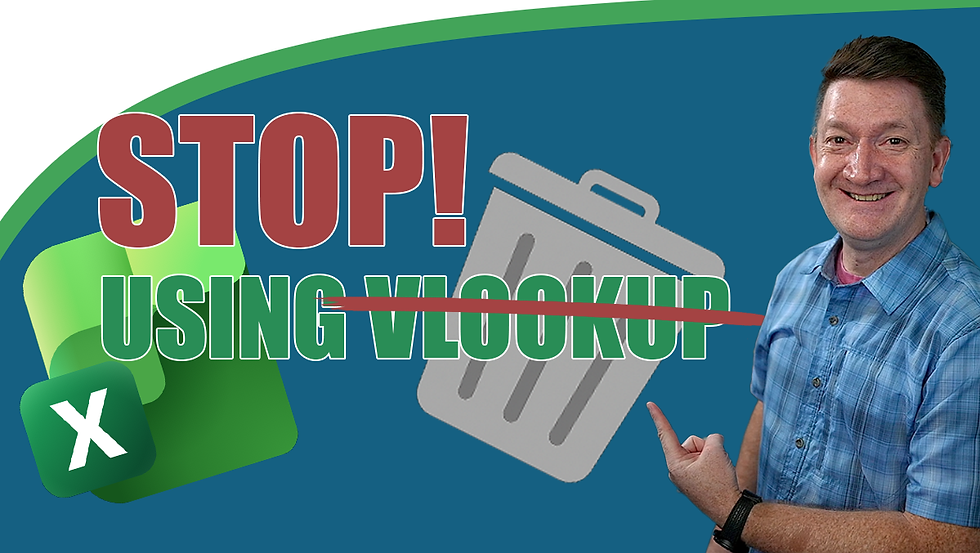


Comments