Microsoft Excel - Dynamic Drop-Down Menus (NO VBA)
- Kyle Pew
- Oct 17, 2023
- 1 min read
Check out the video below on how to create Dynamic, Cascading Drop-Down Menus in a Microsoft Excel list.
This method of creating Dynamic Drop-Down Menus uses the built-in Data Validation list tool, Name Ranges and the INDIRECT() function. No Excel VBA required.
INDIRECT() Function
Description
Returns the reference specified by a text string. References are immediately evaluated to display their contents. Use INDIRECT when you want to change the reference to a cell within a formula without changing the formula itself.
Syntax
INDIRECT(ref_text, [a1])
EXERCISE FILE - DOWNLOAD
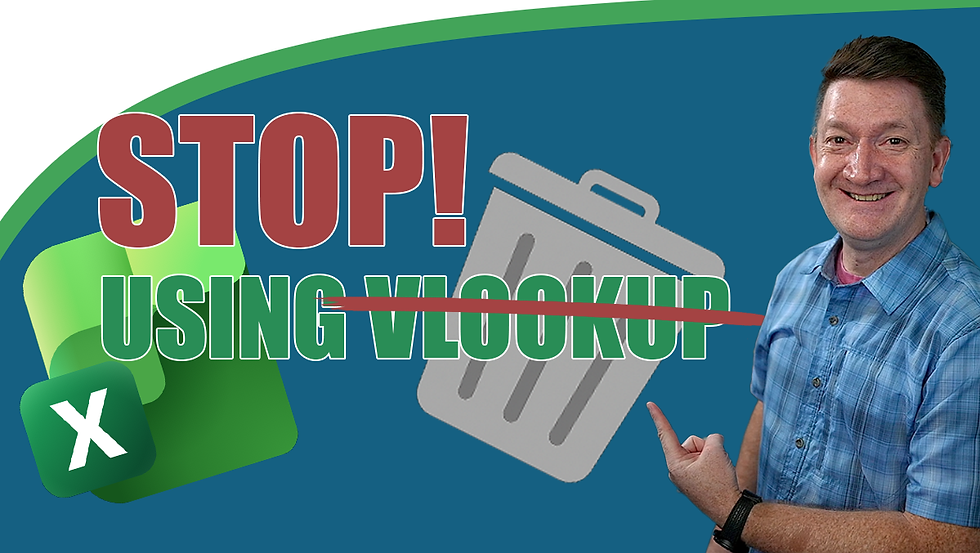


Comments