How to use Excels New IMAGE Function
- Kyle Pew
- Mar 16, 2023
- 1 min read
The IMAGE function inserts images into cells from a source location along with alternative text. You can then move and resize cells, sort and filter, and work with images within an Excel table. Use this function to visually enhance lists of data such as inventories, games, employees, and mathematical concepts.
Syntax
=IMAGE(source, [alt_text], [sizing], [height], [width])
The IMAGE function takes the following arguments:
source The URL path, using an "https" protocol, of the image file. Required. Supported file formats include BMP, JPG/JPEG, GIF, TIFF, PNG, ICO, and also WEBP (WEBP is unsupported on Web and Android).
alt_text Alternative text that describes the image for accessibility. Optional.
sizing Specifies the image dimensions. Optional. There are several possible values:
0 Fit the image in the cell and maintain its aspect ratio.
1 Fill the cell with the image and ignore its aspect ratio.
2 Maintain the original image size, which may exceed the cell boundary.
3 Customize the image size by using the height and width arguments.
height The custom height of the image in pixels. Optional.
width The custom width of the image in pixels. Optional.
DOWNLOADABLE RESOURCES


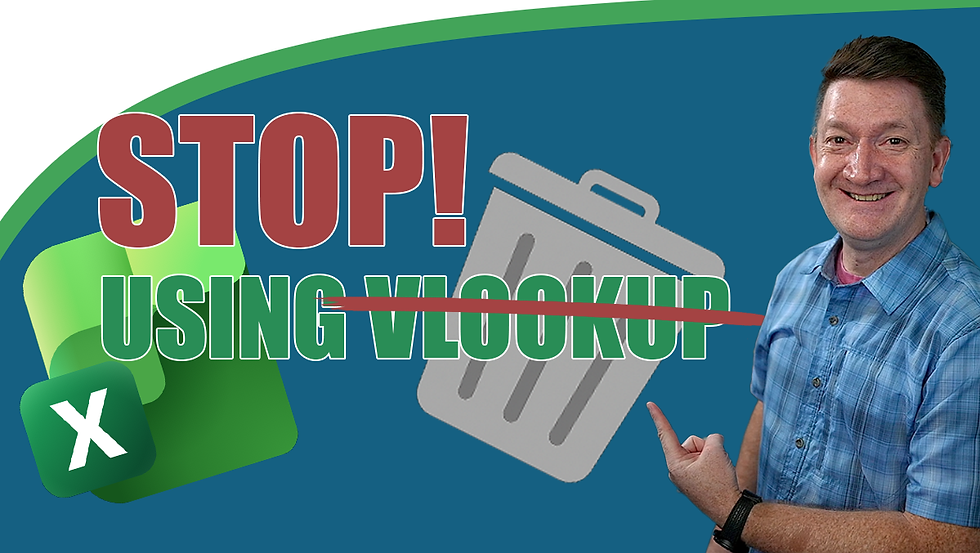

Comments